Step 1: Download Mozilla Firefox
If you don't have the Firefox web browser already, click below to start the download.
Clicking the button above will bring you to this page:
Step 2: Add the VideoDownloadHelper extension
You could search for it on the Firefox add-ons website, or click here.
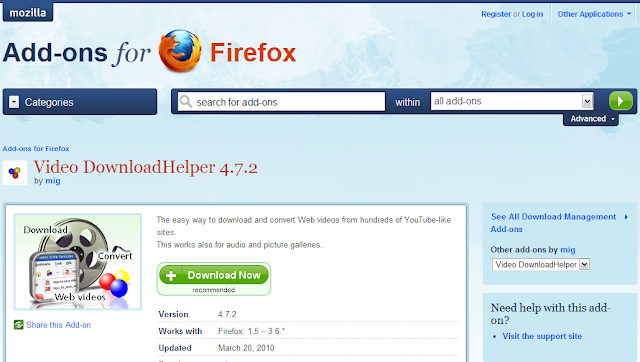
Once you have installed the add-on, Firefox will restart.
Step 3: Start downloading!
You'll notice a new icon on your browser.
The icon becomes grey/inactive when there are no obtainable videos on the current page.
NOTE: VideoDownloadHelper also detects elements on the page such as music and links to media; it will not exclusively recognize video content.
Go to a video on YouTube.com you wish to download.
Once you arrive at the page of the YouTube video you choose, click the small arrow next to the icon. You should see a drop-down menu of a list of media files. Usually, VideoDownloadHelper will identify the YouTube video(s) on the page and format them on the list.
It is typically desired to choose the highest quality video. In the example below, VDH is showing you high quality alternatives, "HQ22" and "HQ18" versions. For highest quality, choose "HQ22" (when available). You could also choose the lowest quality video, which is smaller in storage size (better for MP3 players or computers will small storage space).
NOTE: By default, YouTube videos are Flash video (flv) files, however most of the time VDH will add an MP4 video file on the list, which is compatible with most video-playing computer programs and media devices. If only a "video.flv" appears on the list, there is a Video Converter you can download that will convert it to the file format you want. Any Video Converter can also convert to WMV (for Windows Media Player).
Once an item for the menu is clicked, you will choose it's save location and the download will begin.
NOTE: Do not close the page with the YouTube video on it during this stage! VDH is downloading the video stream from the browser cache, so by closing the page you disrupt or altogether cancel the download.
Once the video is downloaded, you can use Quicktime, Window Media Player, iTunes, Zune etc. to vatch it (depending on what type of file it is). Enjoy!









